Search in blog
Blog categories
Featured posts

How to Fix a Slow MacBook Air: The Ultimate Optimization Guide to Restore Peak Performance
Your MacBook Air running slow? Discover the ultimate optimization guide to clean, speed up, and restore your Mac’s...
Read more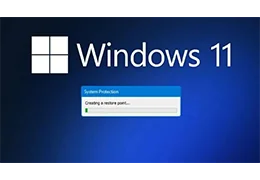
System Restore Point Not Working? Here’s How to Fix It 10/25/2025
Posted in: Guides & Tips
128 views
Can’t create a system restore point because your disk is full? Here’s how to clean up space, adjust settings, and get...
Read more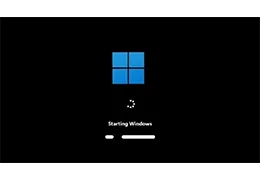
Is Your PC Starting Slower and Slower? Discover the 8 Types of Programs You Must Disable at Startup 09/27/2025
Posted in: Guides & Tips
320 views
Discover the 8 types of programs you should disable from Windows startup to make your PC boot faster and smoother,...
Read more
Important Update for US Customers – Temporary Shipping Adjustment 09/01/2025
Posted in: Senove World
626 views
This notice applies only to US customers. Due to recent changes in US customs policies, shipping fees for US orders...
Read more
The 20th Anniversary is Almost Here – Thank You for Being with Us! 08/28/2025
Posted in: Senove World
459 views
Get ready for Senove’s 20th anniversary! Enjoy 8% off on orders over €15 soon and celebrate this milestone with us.
Read more















Leave a comment