How to optimize memory usage in Windows 11 and improve its performance
Since the arrival of Windows 11, many users have noticed that the system consumes more memory than previous versions, especially compared to Windows 10. Although Microsoft’s new operating system offers a more modern interface, smooth animations, and greater security, these benefits come at a cost: higher use of RAM and processor resources.
In this article, I want to explain in a clear and practical way why Windows 11 uses more memory, how to identify if it’s really a problem on your computer, and most importantly, what you can do to optimize system performance and reduce resource consumption.
Why does Windows 11 consume more memory than Windows 10?
To understand this, it’s important to note that Windows 11 introduces several new features that require more background resources:
More complex visual effects
Dynamic transparencies, rounded corners, smoother animations, and the new menu design consume graphical memory and RAM.Revamped taskbar and start menu
Although visually more attractive, they include additional processes that remain constantly active.Advanced window management
Features like Snap Layouts or virtual desktops require active services that consume extra memory.Enhanced security
Technologies like TPM, BitLocker, or Secure Boot protect the system but inevitably imply higher resource usage.
In summary, Windows 11 is designed to take advantage of modern computers. This doesn’t mean it performs badly on older devices, but it’s true that on systems with only 4 GB or 8 GB of RAM, users may experience slowdowns, especially when running multiple applications at the same time.
Who notices the difference the most?
Users with powerful computers (16 GB of RAM or more): hardly notice any impact, even with multiple apps open.
Users with modest computers (4 GB or 8 GB of RAM): may notice freezes, slow program loading, and a general feeling of “lag” in daily use.
If you fall into the second group, don’t worry: there are effective methods to reduce Windows 11’s consumption without uninstalling the system or giving up its benefits.
🔧 Practical tips to optimize Windows 11 and reduce memory usage
1. Adjust visual effects
Visual effects make the system look nicer, but they also use resources. Reducing them is one of the fastest ways to gain smoothness.
How to do it:
Go to Settings → System → About.
Click on Advanced system settings.
In the Performance options tab, select “Adjust for best performance” or customize by disabling only what you don’t need (such as animations or transparencies).
👉 Result: windows open faster and an overall feeling of greater responsiveness.
2. Disable unnecessary startup programs
Every time you turn on your PC, Windows loads background programs. Many are not essential and only consume memory from startup.
How to do it:
Press
Ctrl + Shift + Escto open the Task Manager.In the Startup tab, review the list of applications that run at boot.
Disable those you don’t use daily (for example, Spotify, Discord, or automatic updaters).
👉 Result: faster boot and less constant RAM consumption.
3. Stop services you don’t use
Windows 11 includes many services active by default, some of which you may not need.
Examples of services you could disable if you don’t use them:
Print Spooler → if you don’t have a printer.
Windows Search → if you rarely use the built-in search.
Remote Desktop Services → if you never access your PC remotely.
How to do it:
Press
Win + R, typeservices.mscand press Enter.Find the service, right-click, and select Disable.
⚠️ Caution: do not disable critical system services without researching first.
4. Clean temporary files and system junk
Over time, Windows accumulates temporary files, caches, and leftover updates that not only take up disk space but also slow down processes.
How to clean them:
Open Settings → System → Storage.
Select Temporary files and delete what you don’t need.
Optional: use tools like CCleaner for a deeper cleanup.
👉 Result: more free space and a lighter system.
5. Control background apps
Many modern apps run even when you’re not using them, consuming memory and battery (if you’re on a laptop).
How to disable them:
Go to Settings → Privacy & security → Background apps.
Disable the ones you don’t need or set them to run only when you open them.
6. Upgrade hardware if possible
If after optimizing everything above you still notice slowness, your PC might need a physical boost.
Increase RAM: going from 4 GB to 8 GB, or from 8 GB to 16 GB, makes a big difference.
Install an SSD: replacing a mechanical hard drive with an SSD multiplies boot speed and program loading times.
👉 If your computer is more than 5 years old, this upgrade is highly recommended.
Conclusion: Windows 11 can be fast if you configure it well
It’s true that Windows 11 consumes more memory than Windows 10, but it’s not an insurmountable problem. With simple tweaks like disabling animations, controlling startup programs, cleaning unnecessary files, or disabling services you don’t use, you can regain smoothness and extend the lifespan of your computer.
And if you still feel it’s not enough, upgrading RAM or installing an SSD can make all the difference.
In short: Windows 11 can run light and stable as long as you adapt it to your computer and your needs.















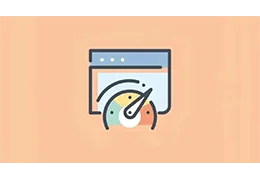




Leave a comment